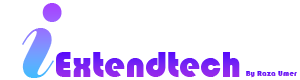Introduction
Installing a new theme in OpenCart can bring a fresh look and functionality to your store, but it can sometimes lead to errors in the admin panel. These issues can range from missing elements to complete functionality breakdowns. In this guide, we'll walk you through common problems and their solutions to get your admin panel running smoothly again.
1. Check for Theme Compatibility
One of the first things to verify is whether the theme you installed is compatible with your version of OpenCart. Incompatible themes can cause various issues in the admin panel. To ensure compatibility:
- Check the theme documentation for compatibility information.
- Confirm that the theme is designed for your specific OpenCart version.
- Contact the theme developer for support if needed.
2. Clear Cache and Refresh Modifications
Sometimes, errors are caused by outdated cache or modification files. To resolve this, clear your OpenCart cache and refresh the modifications:
- Go to Admin Panel > Dashboard.
- Select Extensions > Modifications and click the Refresh button.
- Navigate to System > Maintenance > Cache and clear the cache.
3. Review Error Logs
OpenCart’s error logs can provide valuable information about what went wrong. To review error logs:
- Go to Admin Panel > System > Maintenance > Error Logs.
- Look for any recent errors related to theme files or admin panel functions.
- Address the errors by following any suggested fixes or consult with a developer.
4. Check File and Folder Permissions
Incorrect file and folder permissions can prevent theme files from loading properly, leading to errors. Verify the permissions for critical directories and files:
Folders: 755
Files: 644Ensure that the permissions are set correctly for the catalog and admin directories as well as their subdirectories.
5. Disable and Re-enable the Theme
Sometimes, disabling and then re-enabling the theme can reset any misconfigurations. To do this:
- Go to Admin Panel > Design > Themes.
- Select your active theme and click Edit.
- Change to a default theme temporarily, save changes, and then switch back to your custom theme.
6. Check for JavaScript Errors
JavaScript errors can affect the functionality of the admin panel. Use your browser's developer tools to identify and fix any JavaScript errors:
- Open your browser’s developer tools (usually by pressing
F12orCtrl+Shift+I). - Go to the Console tab and look for JavaScript errors.
- Address the errors by correcting the script issues or consulting with a developer.
Conclusion
By following these troubleshooting steps, you can resolve common admin panel errors that occur after theme installation in OpenCart. Regular maintenance and updates will help ensure that your admin panel remains functional and your store continues to run smoothly.