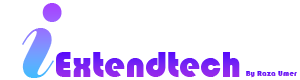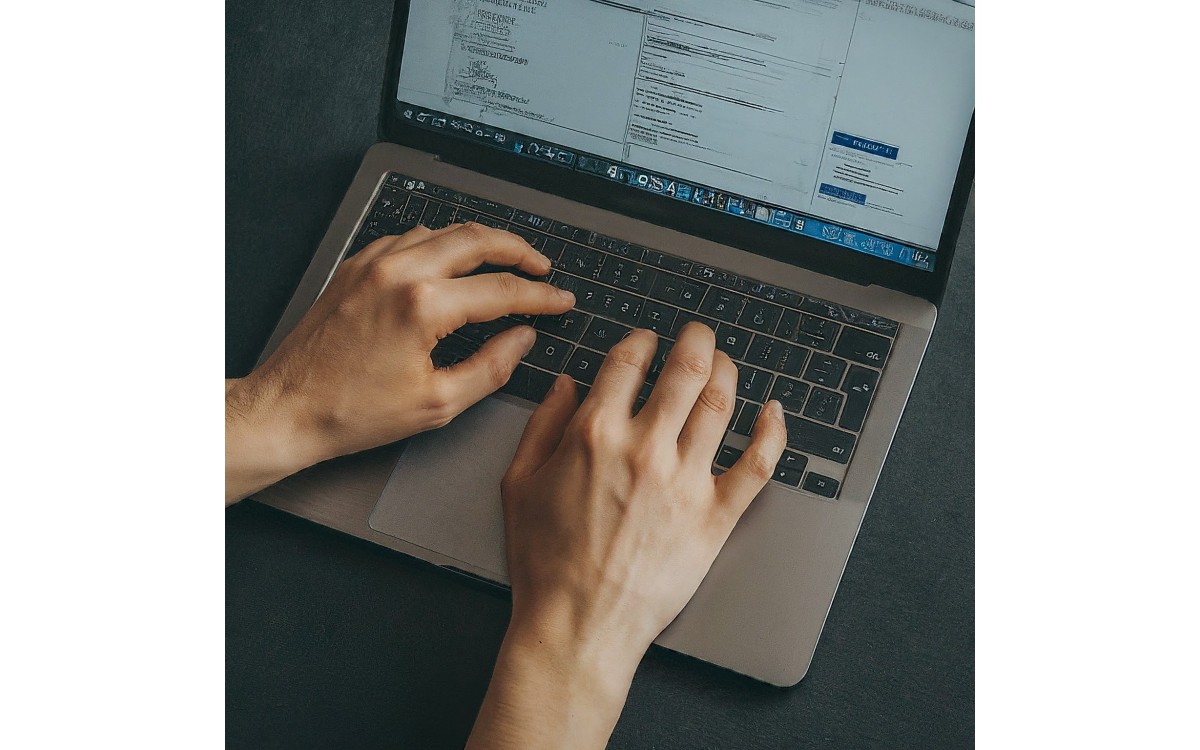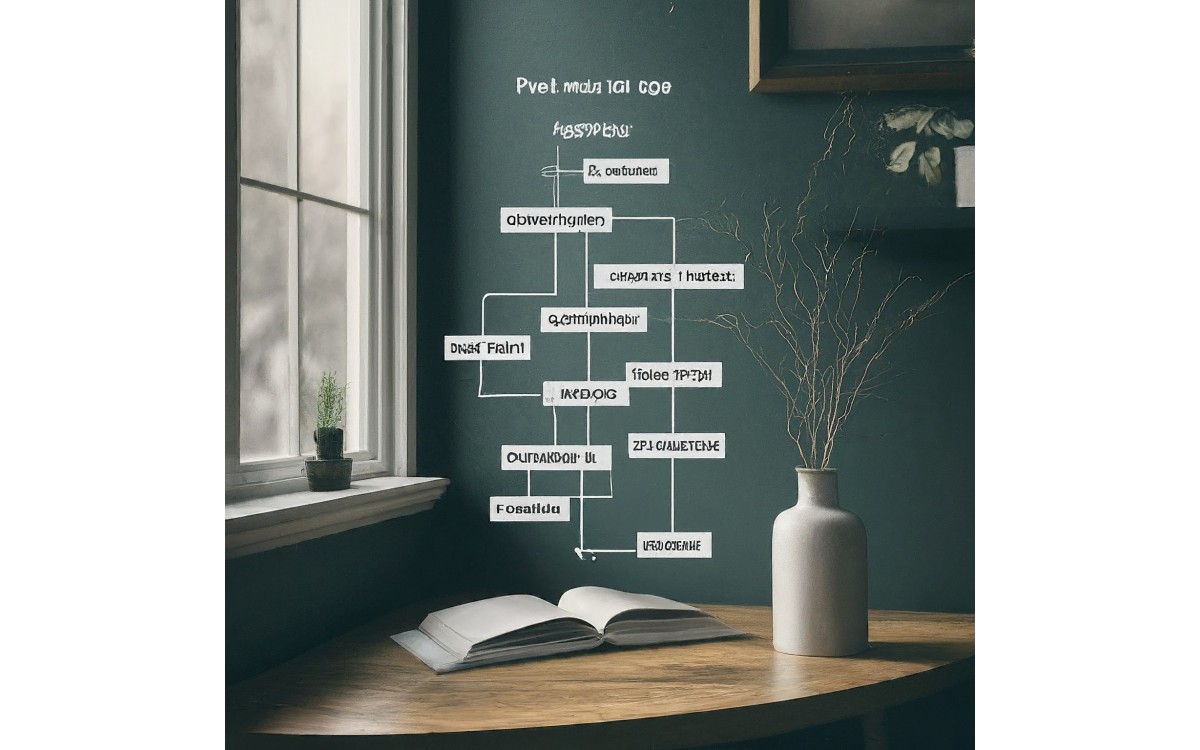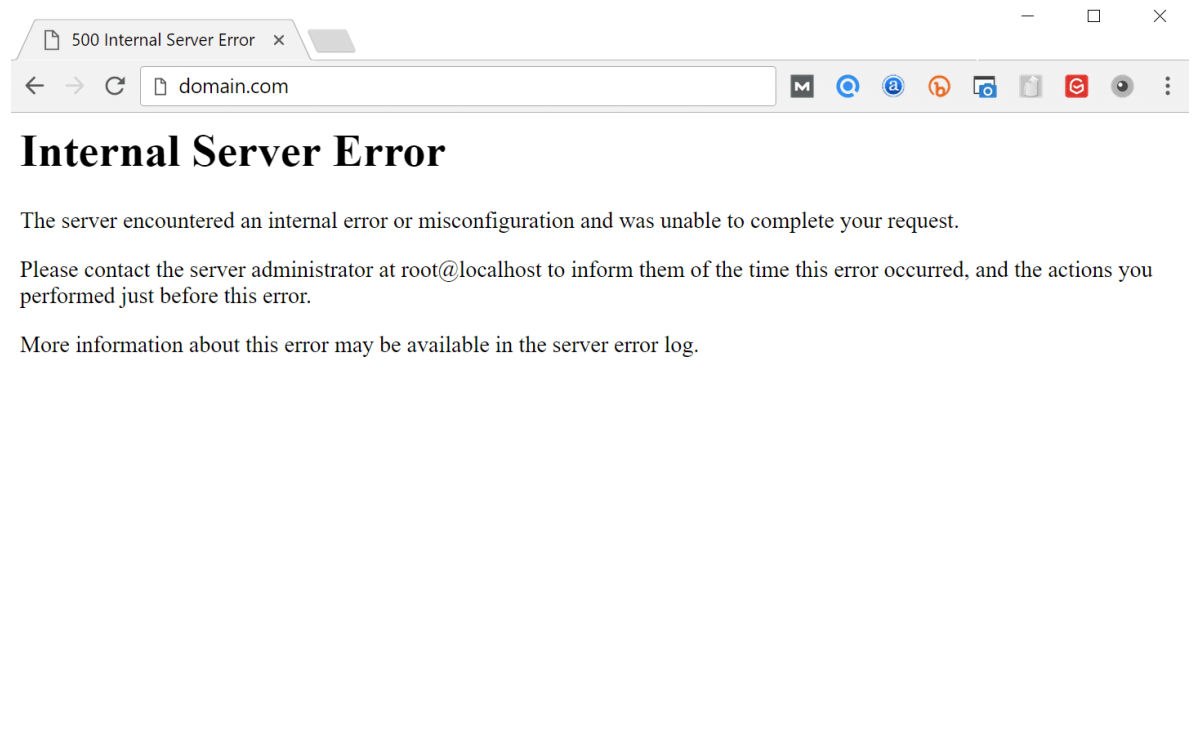Importing a large SQL file into phpMyAdmin through the web interface can be challenging due to upload limits and timeouts. Fortunately, you can bypass these limitations by using the command line to import your database. This guide provides step-by-step instructions for importing a large SQL file into phpMyAdmin using the command line.
Prerequisites
- Access to Command Line Interface: Ensure you have access to the terminal or command prompt on your server or local machine.
- MySQL/MariaDB Client: You need the MySQL or MariaDB client installed on your system. This is typically available if MySQL or MariaDB is installed.
- SQL File: Have the large SQL file you want to import ready on your local system.
Step-by-Step Instructions
1. Access the Command Line
Open your terminal (Linux or macOS) or command prompt (Windows). You will use this to run the MySQL command to import the SQL file.
2. Log in to MySQL
To log in to MySQL, use the following command:
mysql -u username -p
Replace username with your MySQL username. You will be prompted to enter your MySQL password.
3. Create the Database (If Needed)
If the database does not already exist, create it using the following command:
CREATE DATABASE database_name;
Replace database_name with the name of your database. If the database already exists, you can skip this step.
4. Use the Database
Select the database you want to import the SQL file into:
USE database_name;
Replace database_name with the name of your database.
5. Import the SQL File
Run the following command to import your SQL file:
mysql -u username -p database_name < /path/to/yourfile.sql
Replace username with your MySQL username, database_name with the name of your database, and /path/to/yourfile.sql with the full path to your SQL file. This command reads the SQL file and imports its content into the specified database.
Alternative: Using phpMyAdmin’s Command Line Interface
Some phpMyAdmin installations provide a command line interface for direct operations. Check your phpMyAdmin documentation or configuration for any command-line utilities specific to your installation.
Conclusion
Using the command line to import a large SQL file into phpMyAdmin can save time and avoid issues with file size limits. By following the steps above, you can efficiently handle large database imports without the constraints of the phpMyAdmin web interface.
For additional help or troubleshooting, consult the MySQL or MariaDB documentation, or seek assistance from your hosting provider or database administrator.
Happy importing!