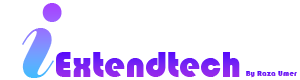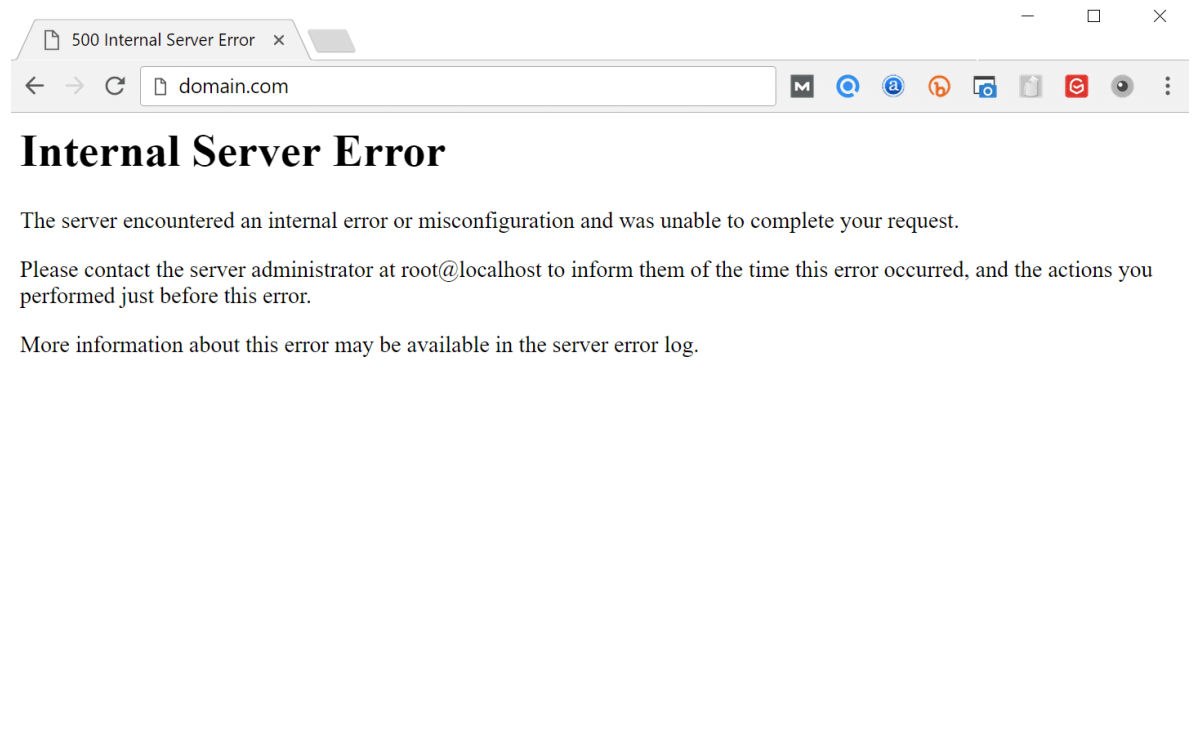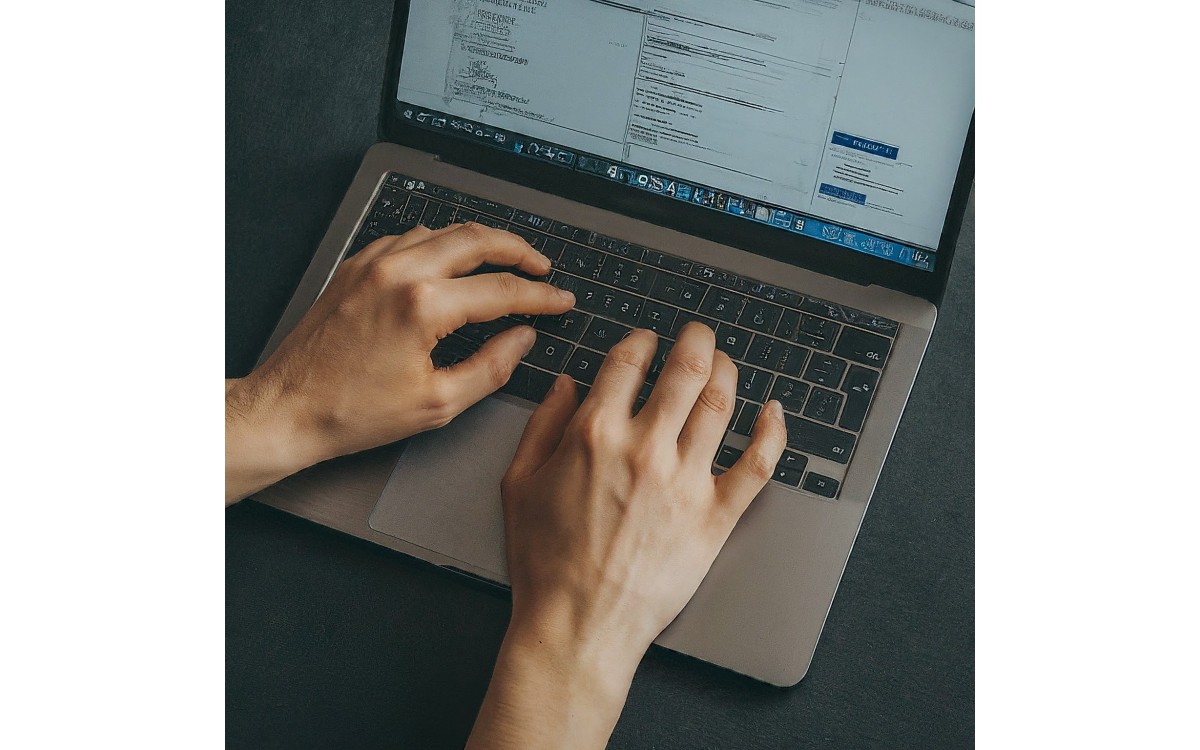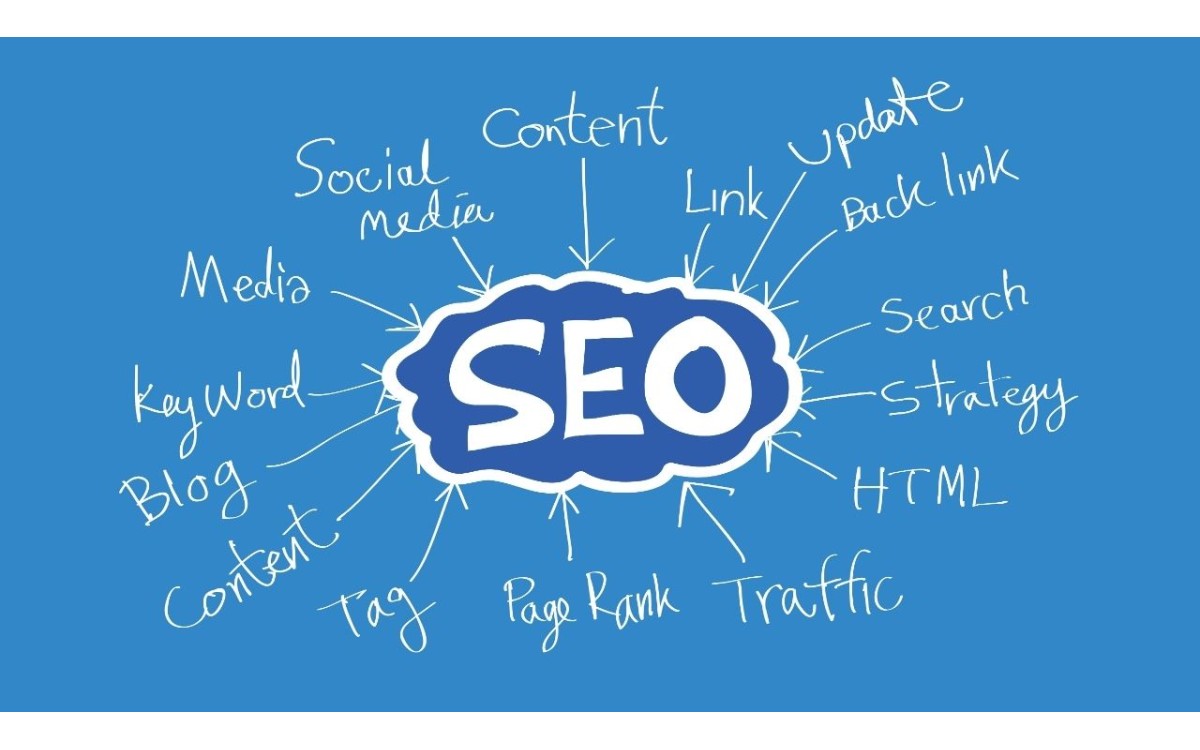When working with PHP, encountering errors is inevitable. One of the most frustrating issues developers face is the Internal Server Error 500. This error is a generic message that indicates something has gone wrong on the server, but it provides no specifics. In this blog post, we’ll explore how to display PHP errors to help identify issues and troubleshoot the Internal Server Error 500.
Understanding the Internal Server Error 500
The Internal Server Error 500 is an HTTP status code that indicates a problem with the server, but the server is unable to specify the exact issue. This error can be caused by various factors, including misconfigurations in your .htaccess file, incorrect file permissions, or errors in your PHP code.
When this error occurs, you may see a blank page or a generic error message in your browser. Since the error is vague, it’s crucial to enable PHP error reporting to gain insight into what’s going wrong.
How to Enable PHP Error Reporting
To display PHP errors, you need to adjust your PHP configuration. Here's how you can enable error reporting:
Edit the php.ini File
The php.ini file is the configuration file for PHP. To enable error reporting, locate this file on your server and make the following changes:
- Locate the
display_errorsdirective and set it toOn:display_errors = On - Locate the
error_reportingdirective and set it toE_ALLto report all PHP errors:error_reporting = E_ALL - If you don’t have access to
php.ini, you can add the following lines to your PHP script:ini_set('display_errors', 1); ini_set('display_startup_errors', 1); error_reporting(E_ALL);
Check the .htaccess File
If your site uses an .htaccess file, you might encounter the Internal Server Error 500 due to misconfigurations in this file. Ensure that there are no syntax errors and that the directives are correct. You can also add the following line to your .htaccess file to display errors:
php_flag display_errors OnLog Errors for Later Review
Sometimes, it’s better to log errors instead of displaying them on the screen, especially on a production server. To log errors, set the following directives in your php.ini file:
log_errors = On
error_log = /path/to/your/error_logReplace /path/to/your/error_log with the actual path where you want the error log to be saved.
Troubleshooting the Internal Server Error 500
Once you’ve enabled error reporting, reload your PHP script or web page to see if any specific error messages are displayed. These messages can help you pinpoint the cause of the Internal Server Error 500.
Here are some common issues to look for:
- Syntax Errors: If your PHP code has syntax errors, they will be reported when error reporting is enabled. Check the error message for the file and line number where the issue occurred.
- File Permissions: Incorrect file or directory permissions can lead to a 500 error. Ensure that your files are readable and executable by the server.
- Misconfigured
.htaccess: If there’s an issue with your.htaccessfile, it will often cause a 500 error. Double-check the file for any incorrect directives or syntax errors. - Outdated PHP Version: Ensure that your server is running a compatible version of PHP for your codebase. An outdated or incompatible version can cause errors.
Final Thoughts
Dealing with PHP errors and Internal Server Error 500 can be daunting, but by enabling error reporting and systematically troubleshooting, you can identify and resolve the issues. Always remember to disable error display on production sites to prevent exposing sensitive information to users. Instead, log errors for secure and easy access when debugging.
By following these steps, you should be well on your way to resolving PHP errors and preventing the dreaded 500 error from bringing down your site.